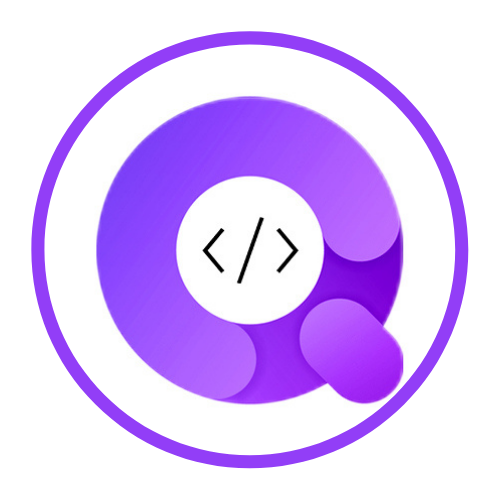How can I invite my team members?
See how easy to invite team member in your QuickScraper account.
QuickScraper
Last Update 3 jaar geleden
Invite using few simple steps:
- To invite your team members in your account, jump to the 'Team' section and click 'View Users'.

- Then click to 'Invite' and enter the email of the member you want to invite.

- Send an invitation and that's it.
- You can check the invitation status as well under the 'Team Invites' section.

Here are some criteria for joining the team:
- Existing user (already a QS user): If you are an existing member will be redirected to the login page by the 'Click here' button. Using your credentials, you can simply join the team by logging in and accepting invitations from 'Invitations'.
- Non-Existing user (not QS user): If you are a new member then you will be redirected to the registration page.
- Only the group admin can delete the user from the team. The team’s admin page looks like as shown in the below screenshot.

How to register using invitation email:
- Simply 'Click Here' in the received invitation and you will be redirected to 'Registration page'.

- Get registered using few basic details like First name, last name, email and etc.
- You will receive a verification email after completing the signup process. If you missed it, in any case, you can do it from your account's profile section by clicking "Verify now".
- You can switch to the team from the drop-down as well:

- You can access the Usage, Request, and Billing History Page of teams from here. You are also able to view or make changes such as upgrading plans, parsing URLs, and keeping track of the usage of your team in which you are a member.
Invitations:
- The other users who invited you to join their group will be shown here. You can join through email, as mentioned above.
- In this section, users are also able to decline or accept the received invitation.

Email us at [email protected] if you have any questions or doubts and we are happy to help.